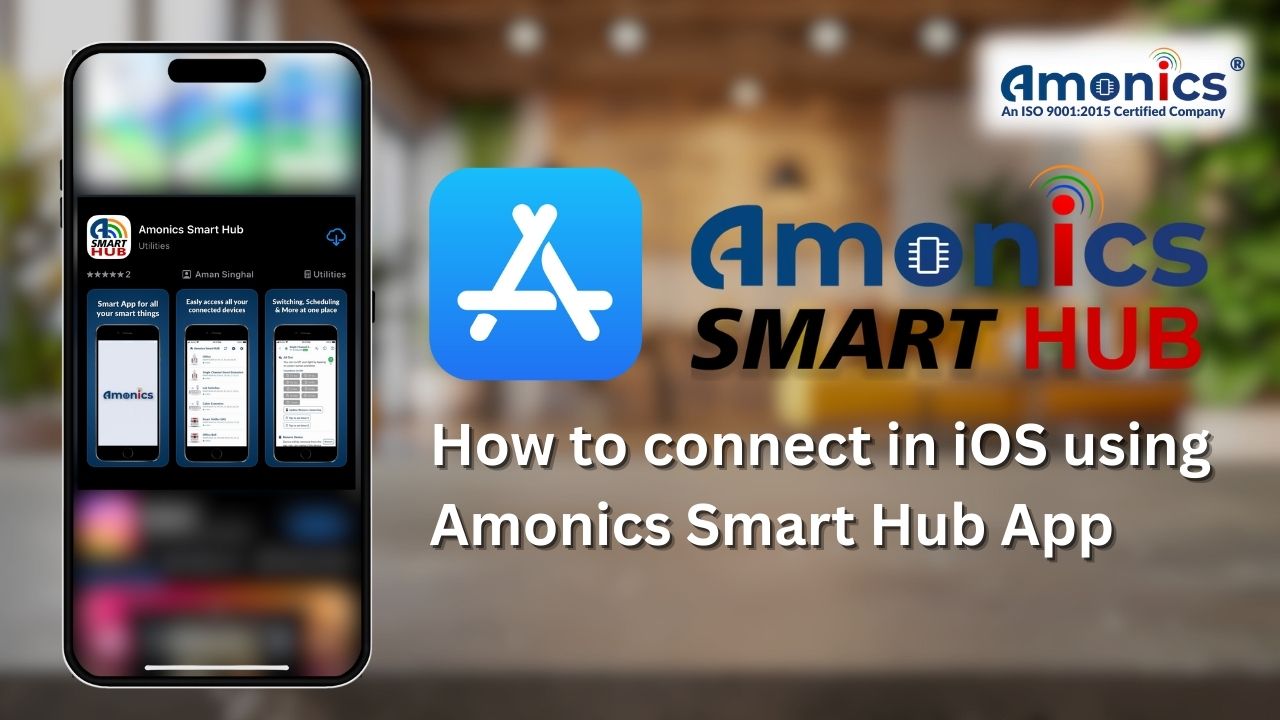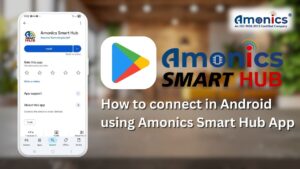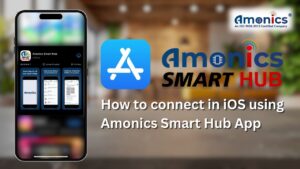Smart devices bring comfort, convenience, and control to your home. To make the most of your Amonics Smart Hub ecosystem, the first step is connecting your smart device to Wi-Fi. In this guide, we’ll walk you through the step-by-step process to get your device online using your iPhone.
Step 1: Download and Install the Amonics Smart Hub App
👉 Go to the App Store, search for Amonics Smart Hub, and install it. Once installed, open the app.
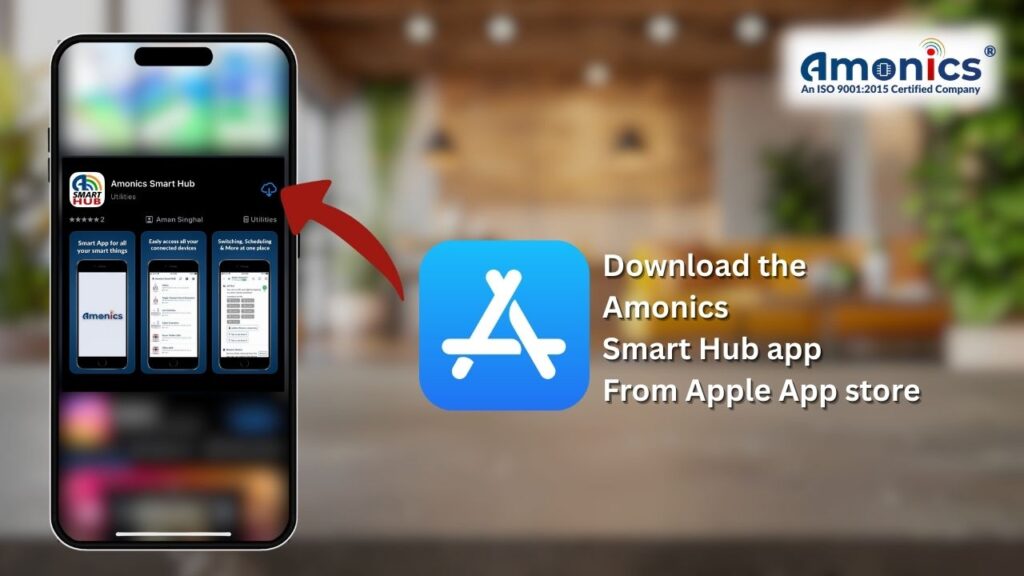
Step 2: Put the Device into Configurable Mode
- Turn ON the device’s plug:
- For single-channel plugs → press the reset button once to turn the plug ON.
- For multi-channel plugs → use any of the individual ON/OFF buttons to turn ON a plug.
- Once the plug is ON, press and hold the reset button until the switch turns OFF automatically.
- Release the button — now the device is in configurable (pairing) mode and ready to be connected to Wi-Fi.
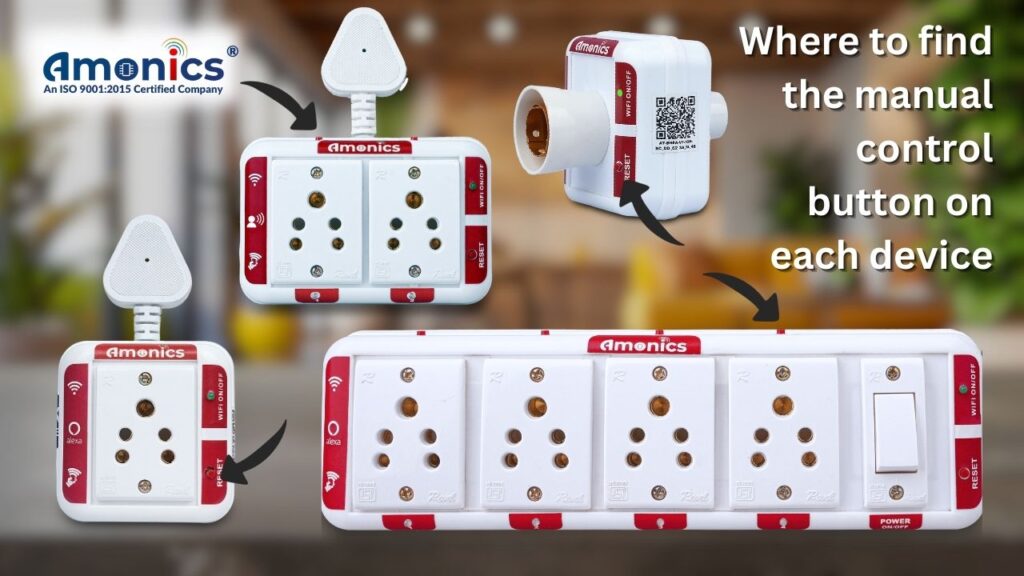
Step 3: Add a New Device
Inside the app, tap the “Add Device” button to start the setup process.
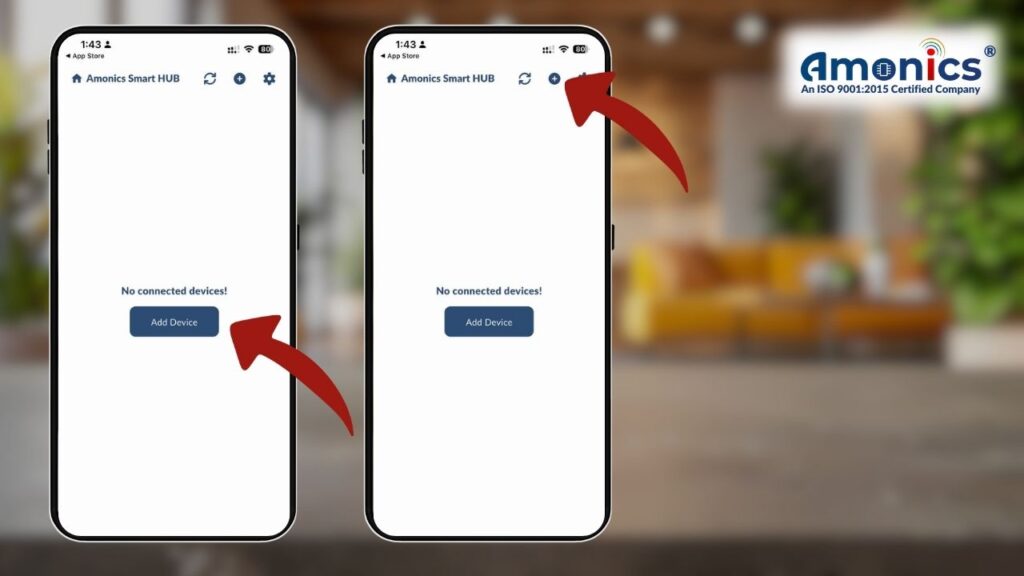
Step 4: Scan the QR Code
When prompted, scan the QR code found in your product box as well as pasted on the device right/left side. This QR code links your device with the app and makes setup quick and easy.
Make sure your iPhone is connected to a 2.4 GHz Wi-Fi network.
⚠️ Note: Smart devices don’t work with 5 GHz Wi-Fi, so double-check before proceeding.
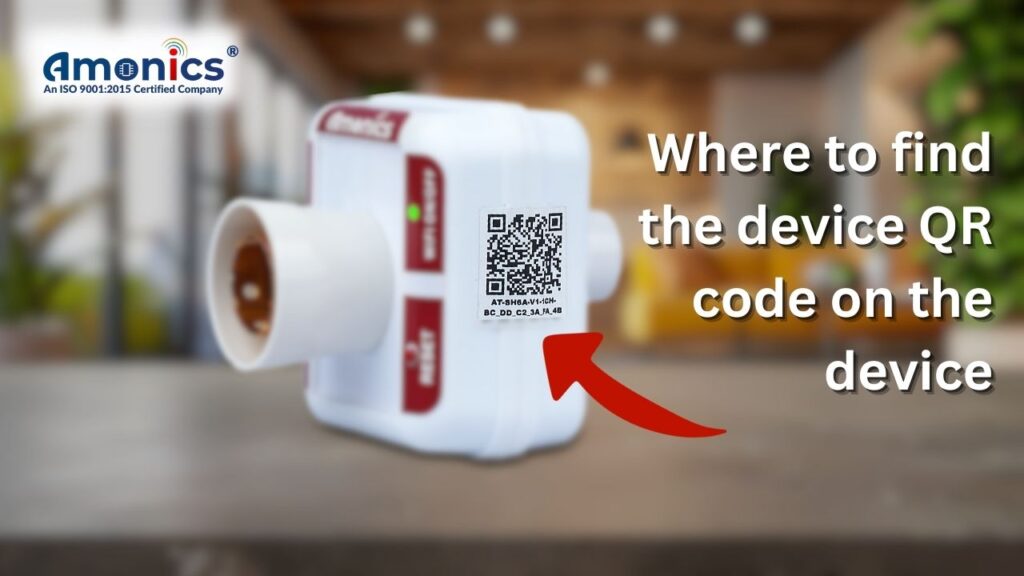
Step 5: Try Connecting
- Enter your Wi-Fi password in the app when prompted.
- The device will now start connecting to your Wi-Fi network.
- This process usually takes 2–3 minutes only.
- Once connected, you’ll see a confirmation message in the app.
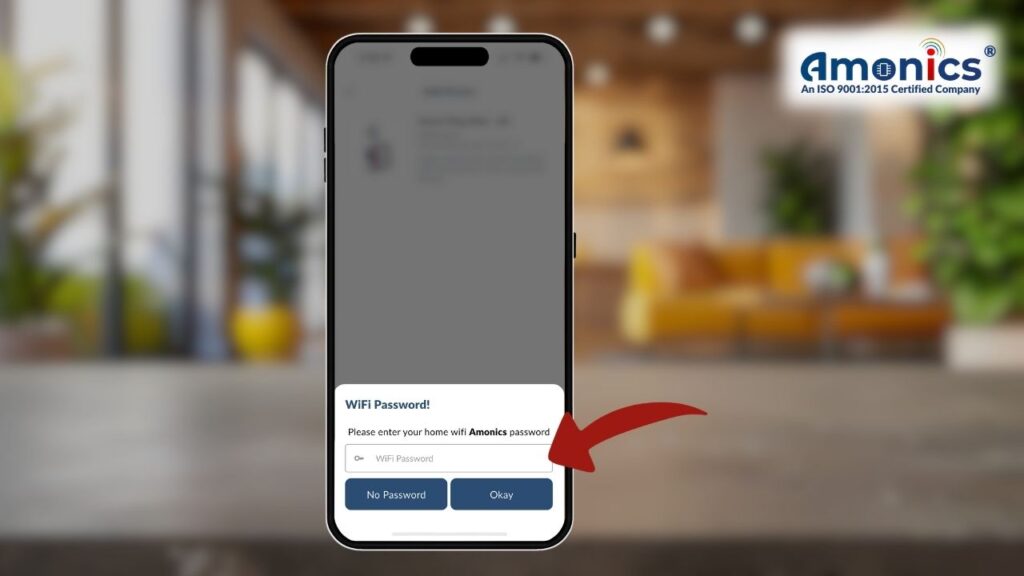
Final Thoughts
That’s it! 🎉 You have successfully connected your Amonics Smart Device to Wi-Fi on iOS. Now enjoy seamless control, automation, and convenience right at your fingertips.
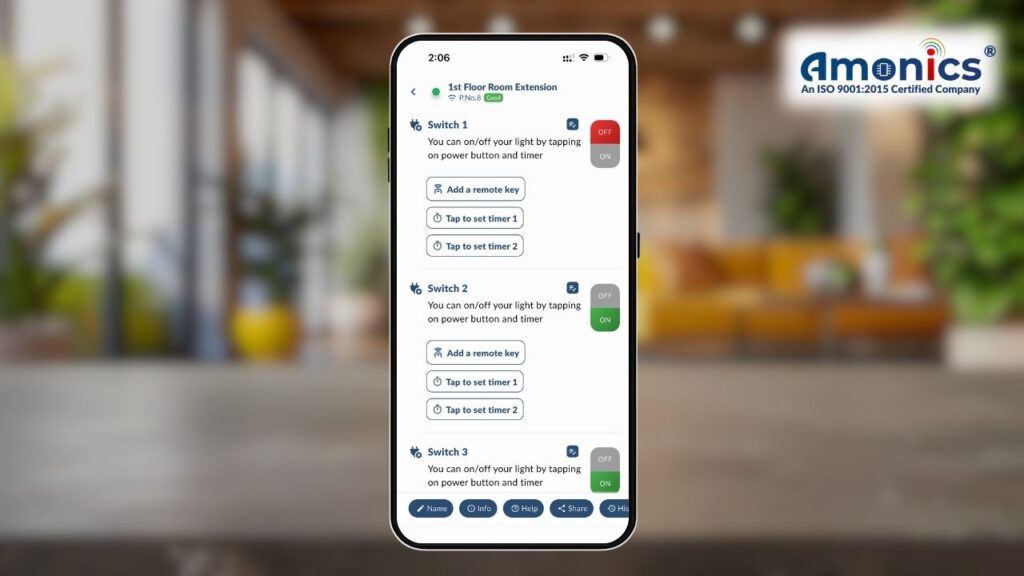
⚠️ Error Resolution & Support
Sometimes, your smart device may face issues while connecting to Wi-Fi. Before raising a support ticket, we recommend checking the following:
- Verify Wi-Fi Password
- Double-check that the Wi-Fi password entered is correct. Remember, passwords are case-sensitive.
- Check Device & Router Range
- Ensure that the smart device and your Wi-Fi router are within 10 – 15 meters indoors. Walls and obstacles may reduce the effective range.
- Confirm Configurable Mode
- The device must be in configurable (pairing) mode before setup. If not, follow the steps in this guide to enable it.
If the issue still persists, you can easily reach out to us. Simply fill out the support form here:
Our support team will review your request and assist you promptly.