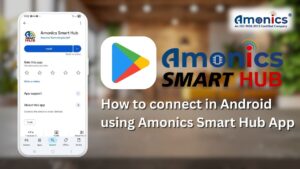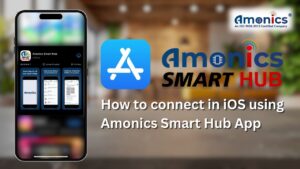Want to control your smart devices hands-free using Alexa voice commands? In this guide, we’ll walk you through connecting your Amonics Smart Device to Alexa quickly and easily.
🔹 Why Connect to Alexa?
Linking your smart plugs, switches, or motion sensors with Alexa allows you to:
✅ Turn devices on/off by voice
✅ Create Alexa routines (e.g., “Good Night” to power everything off)
✅ Control devices remotely via the Alexa app
✅ Automate energy savings

🔹 What You’ll Need
- Your Amonics Smart Device installed and powered on
- A stable Wi-Fi network (2.4GHz)
- The Amonics Smart Hub App installed and configured
- An Amazon Alexa account and Alexa app
🔹 Step 1: Prepare Your Smart Device
1️⃣ Plug in and power on your Amonics Smart Plug / Switch.
2️⃣ Ensure it’s already added to your Amonics Smart Hub Android or iOS App and working.
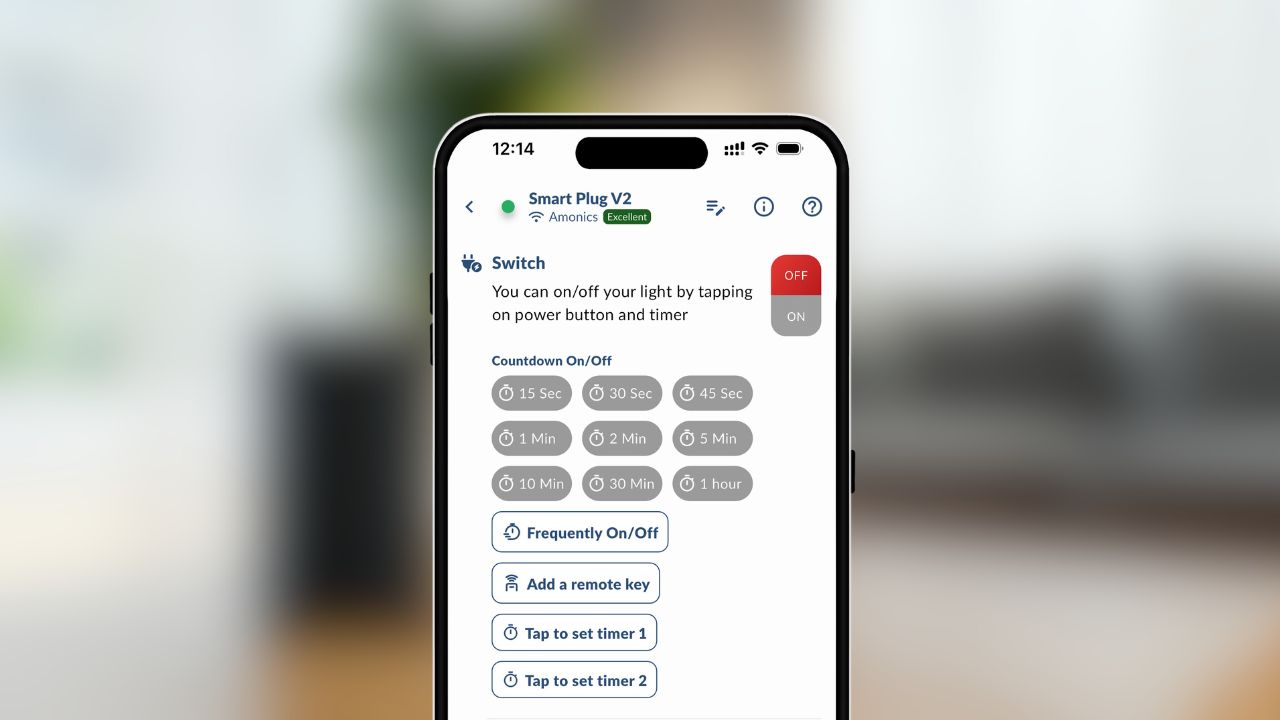
🔹 Step 2: Click on Alexa/Google Home Icon
- Open the Amonics Smart Hub app on your phone.
- Tap Device then Scroll Down.
- Tap Alexa/Google Home.
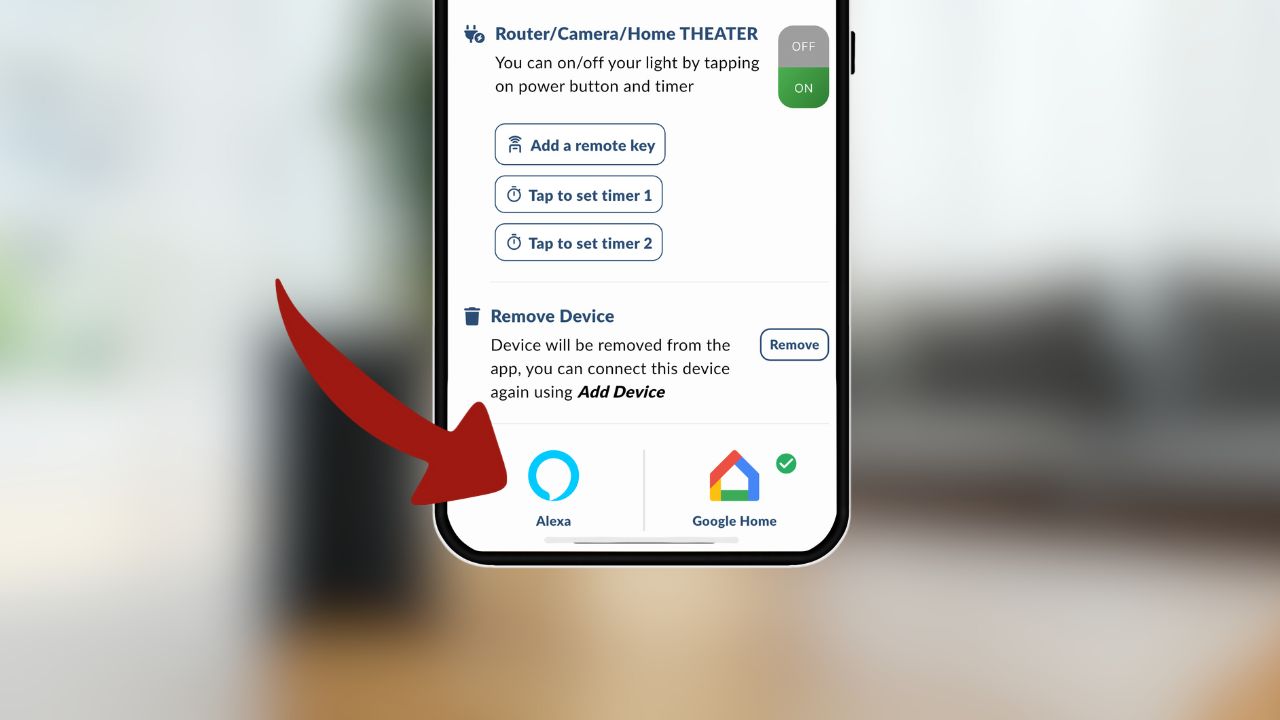
🔹 Step 3: Link Your Account
- You’ll be prompted to log in with your Amonics Smart Hub account with mobile number.
- Enter your credentials and authorise the connection.
- You’ll see a confirmation that the account is linked.
- Once confirmed! you will be redirect back to the app’s screen and device will be connected to “Alexa”
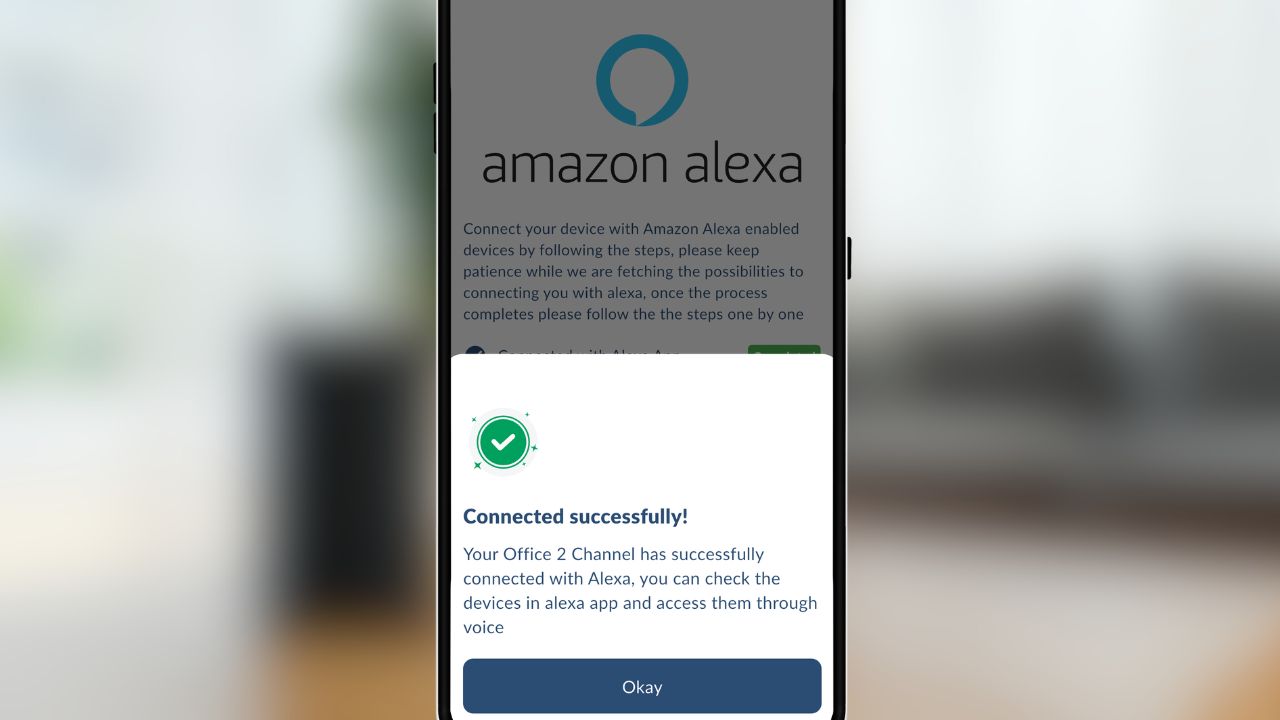
🔹 Step 4: Control Your Device
You’re all set! Now you can:
✅ Say “Alexa, turn on Switch 1”
✅ Add your device to Alexa Routines
✅ Control it remotely via the Alexa
🔹 FAQs
Q: My device isn’t discovered. What should I do?
A: Make sure it’s online in the Amonics Smart Hub app, your Wi-Fi is stable, and you’ve linked the skill.
Q: Can I rename the device in App?
A: Yes—go to Amonics Smart Hub App > Your Device > Click Switch Name > Edit Name.
Q: Is voice control secure?
A: Yes. All commands are authenticated through your Amazon account.
🛒 Get Started with Amonics Smart Devices
Ready to upgrade your home?
👉 Shop Smart Plugs and Switches